Editing Interactions Between Visualizations on a Page
Sometimes you want all of the visualizations on a page to change when a single data point is clicked. This is the default interaction in Power BI. By selecting any of the sections on one visualization, the corresponding data in other visualizations will be highlighted. This is a fun feature most of the time. However, sometimes you do not want all of the visualizations to update.
If this is the case, you can turn off the interactions on specific visualizations.
Start by highlighting a single visualization.
Then go to the Format Menu and select Edit Interactions which is located on the left side:
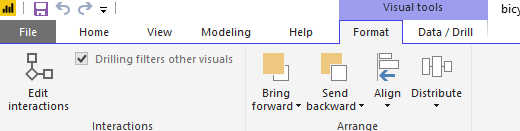
You will then see additional options displayed at the top of all the other visualizations on the page. 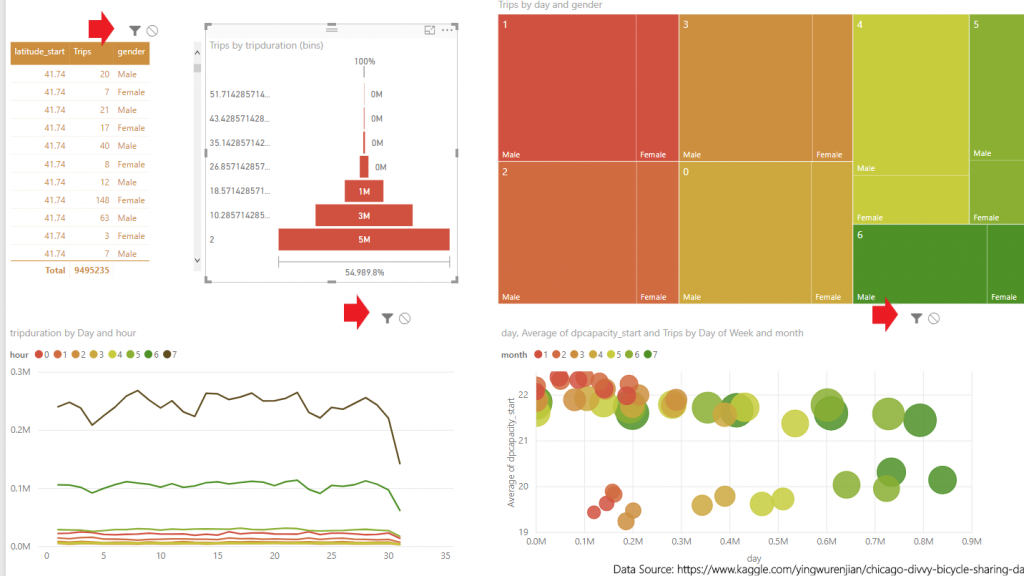
To stop another visualization from interacting with the currently highlighted one, you simply need to click on the circle with the line through it.
![]()
Alternatively, if you have previously turned off the interaction and want to turn it back on, just click on the funnel icon.