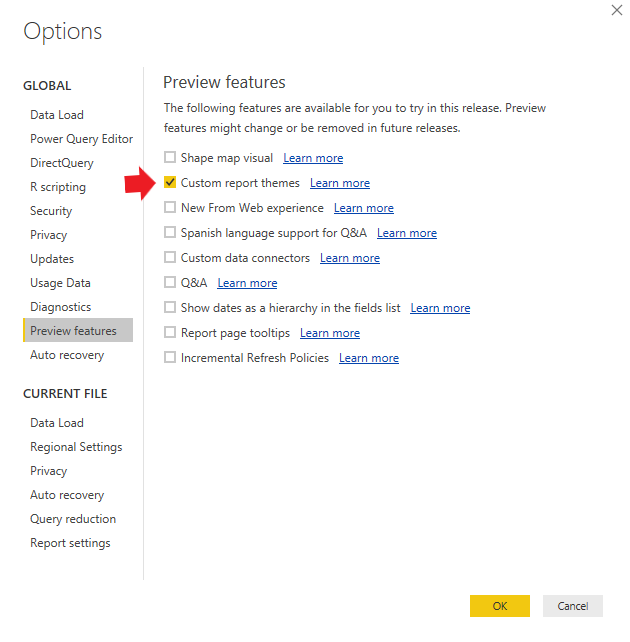How to activate themes in Power BI
July 20, 2018
Several months ago, Power BI implemented the option to create and import themes in Power BI. More recently, the options was also added to publish reports using themes. Both of these are great options for controlling colors in your Power BI dashboards. I’ve been writing weekly themes for months for Theme Thursdays.
Below are the instructions for activating the themes options in Power BI desktop.
Go to the file menu and select “Options and Settings” then select “Options”.
On the options window, select “Preview Features” in the left hand menu.
Then click the box next to “Custom Report Themes” as shown in the image below. Note that you will have to exit Power BI and restart the program for the change to take effect.